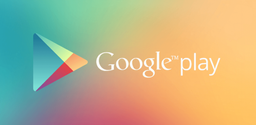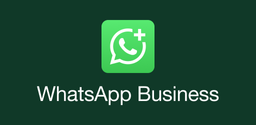Why Does the Same Version Remain Installed After I Try to Update an App

2024-12-04
Read this article to learn how to fix the same version app remain installed after updating an app.
Encountering issues when trying to update an app can be frustrating, especially when the same version remains installed despite your efforts. This situation can arise from various factors, ranging from technical glitches to user settings. Understanding these reasons and how to address them can help ensure that your applications are always up to date.
Common Reasons for Update Issues
Version Code vs. Version Name: One of the most common reasons for an update not taking effect is confusion between the version code and version name. The version name is a user-friendly string that may not change with every update, while the version code is an integer that must increase with each new version. If the version code remains the same, even if the version name appears different, the app will not update.
Cache and Data Corruption: Temporary files stored in your device can become corrupted, leading to issues with app updates. These files may interfere with the update process, causing it to fail or not reflect changes properly.
Insufficient Storage Space: If your device has low storage space, it may prevent apps from updating. Updates require additional space for downloading and installing new files. Always check your available storage before attempting updates.
Internet Connection Problems: A stable internet connection is crucial for downloading updates. Interruptions or slow speeds can hinder the process, resulting in the app not updating as expected.
App Permissions and Settings: Sometimes, app permissions may restrict updates. Ensure that your device settings allow for automatic updates and that you have granted necessary permissions for the app in question.
Steps to Fix Update Issues
To resolve issues where an app does not update properly, follow these steps:
- Download from a Trusted Source: Always download the latest version of apps from official sources like the Google Play Store or trusted websites such as APKPure.
- Clear Cache and Data: Go to your device's settings. Navigate to Apps or Application Manager. Find the app you are trying to update. Tap on Storage, then select Clear Cache and Clear Data.
This action removes any corrupted files that might be causing issues.
- Restart Your Device: Restarting your device can clear temporary glitches and refresh system processes, allowing updates to proceed smoothly.
- Check Storage Space: Ensure you have sufficient storage available. You can check this by going to Settings > Storage. Consider deleting unnecessary files or apps if space is limited.
- Verify Your Internet Connection: Check your Wi-Fi or mobile data connection. Switch networks if necessary or restart your router to improve connectivity.
- Reinstall the App: If all else fails, uninstalling and reinstalling the app can resolve persistent issues: Go to Settings > Apps > select the app > Uninstall. Re-download it from a trusted source.