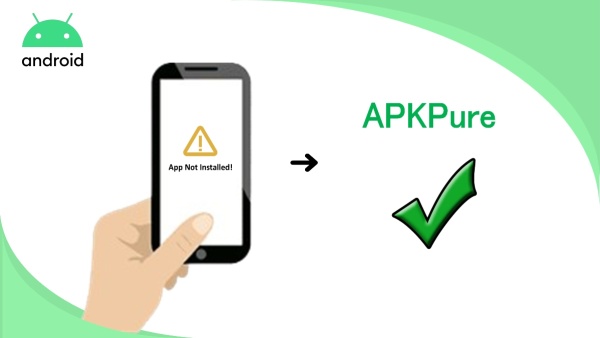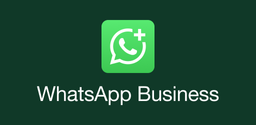How to Fix Apps Not Installing on Android

2025-04-07
Can't install the latest version or old versions of an app on Android? In this article, we'll offer you a complete guide on how to troubleshoot the most common can't install app problems.
Installing new apps on your Android device can be exciting, but it can also be frustrating when the installation fails. There are various reasons why an installation may fail, including the lack of device storage, poor network connection, compatibility issues, and more. In this article, we will list the most 8 common reasons for installation failure and provide step-by-step solutions to fix them.
Why Can't I Install Apps on Mobile?
Here are 8 common problems you may encounter when you get stuck or fail during installation. Take a look at the following common can't install problems and follow our step-by-step guide to fix your app installation problems.
1. Lack of Device Storage
If your device does not have enough space to accommodate the app you want to install, the installation will fail. You can start by deleting unnecessary files, such as old photos, videos, and apps that you no longer use. Or, you can move some of your files to external storage, such as an SD card or cloud storage. You can also consider uninstalling apps that you rarely use or that take up too much space on your device.
2. Poor Network Connection
A poor network connection can also cause installation failure. If your device loses connectivity during the installation process, the installation will fail. Try to connect to a different network or reset your device's network settings. You can also enable airplane mode for a few seconds and then disable it to refresh your device's network connection. If the problem persists, you may need to contact your internet service provider or your device manufacturer for further assistance.
3. Device Incompatibility
If the app you are trying to install is not compatible with your device's operating system or hardware, you can go to check the app's system requirements on the Google Play Store or the app developer's website. If your device does not meet the requirements, just update your device's operating system or hardware. You can also try installing an earlier version of the app that is compatible with your device.
4. Regional Restrictions
Some apps are not available in all regions due to licensing or legal issues. When you try to install an app that's not available in your region, you will receive an error message. A VPN tool would be a good option to help you fix this issue, with which you can change your location or wait until the app becomes available in your region.
5. Outdated Android Phone
If you're running an outdated Android phone, you might encounter installation failure. Some apps require a minimum Android version (Android 2.0+) to install and run smoothly. Check your phone's Android version and upgrade it if necessary.
6. Google Play Store Not Working
Sometimes, the problem is with the Google Play Store rather than the app. If you're having trouble installing an app, try clearing the cache and data of the Google Play Store app. You can do this by going to Settings > Apps > Google Play Store > Storage > Clear cache/data.
7. App-Specific Issues
Some apps are only available for specific manufacturers' devices. For example, Samsung has its own app store, and some apps are exclusive to Samsung devices. If you're trying to install a manufacturer-specific app on a non-compatible device, you won't be able to install it.
8. Delisted Apps From Google Play
Sometimes, the app you're trying to install has been removed from the Google Play Store. This can happen if the app violates Google's policies or the developer removes the app from the store. If this is the case, you won't be able to install the app.
How to Fix Android App Not Installed Error?
Follow the detailed step-by-step guide in the following section and you can fix the most common problems for installation failure and enjoy your new apps on your Android device:
1. Check if the app's minimum requirement is compatible with your mobile device. If not, update your Android phone system.
2. Use a VPN to install regional-restricted apps from Google Play or download directly from APKPure.
3. Check if you have a stable and strong internet connection.
4. Check phone storage and Clear phone cache and data, especially the Google Play Store app cache.
5. If the steps above are not working, try to force stop the Google Play store, or disable and enable the Google Play store, or restart your phone and try again.
If all the steps above still can not fix your installation problems, we recommend you contact the app developer or reset to the factory settings.