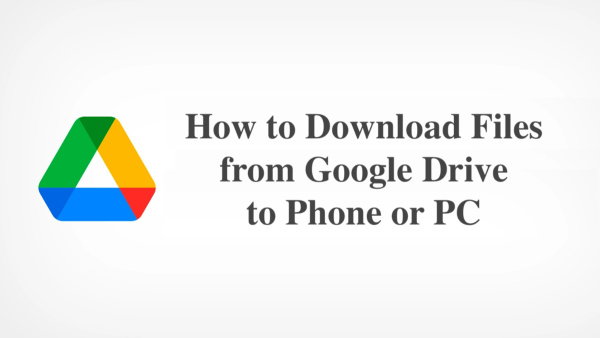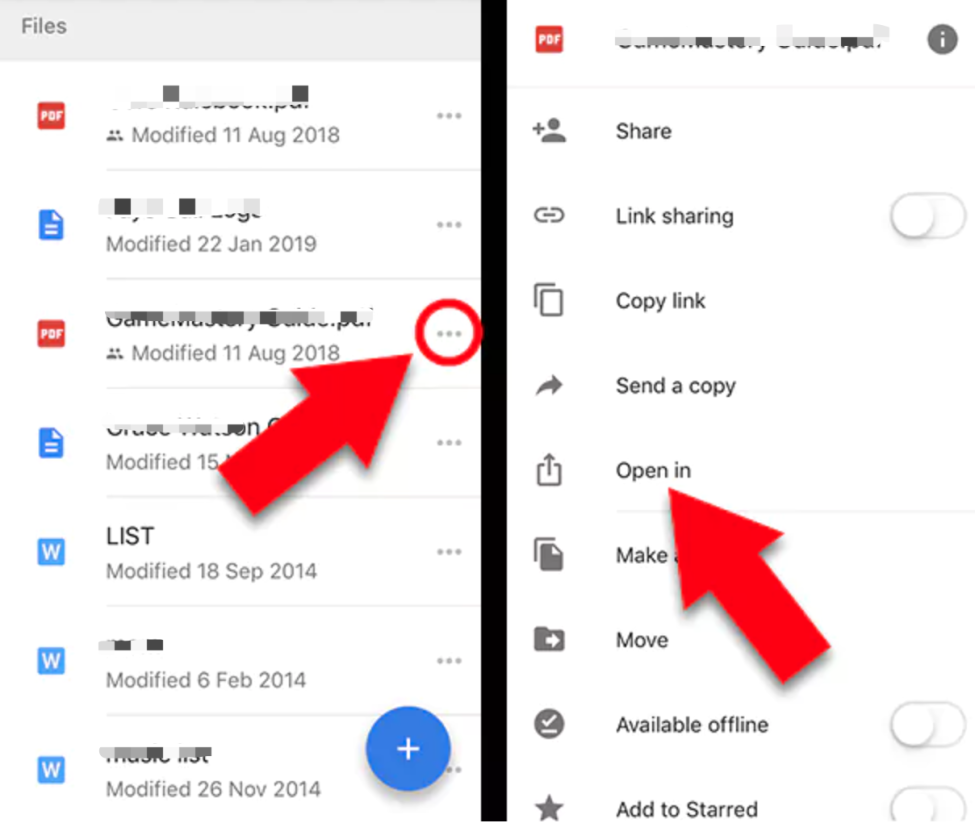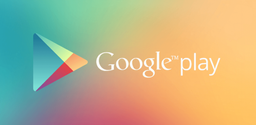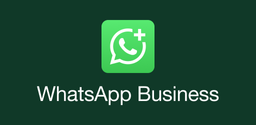How to Download Files from Google Drive to Desktop or Phone
2023-05-18
Read through this guide to learn how to download files and folders from Google Drive to PC, Android, or iPhone with simple steps.
Google Drive is a cloud storage platform that allows users to store and access their files from anywhere with an internet connection. It is a powerful tool for personal and business use, providing numerous benefits such as easy file sharing, accessibility, and automatic backup of data. In this article, we will guide you on how to download files from Google Drive to your phone or desktop, and how to delete duplicates to free up your Google Drive storage.
How to Download Files from Google Drive to Desktop
If you want to always keep your computer and Google Drive in sync, then you can use Google Backup & Sync app, then all the added, removed, or edited file on Google Drive will be synced automatically on your computer. But if you only want to transfer certain files from Google Drive to your PC, you can follow the steps below.
1. Go to Google Drive (https://drive.google.com/) on your web browser and log in to your account.
2. Locate the file you want to download and right-click on it.
3. Select "Download" from the drop-down menu.
4. Your file will begin downloading to your computer's default download location.
You can use the "ctrl"+"A" keys on your keyboard to select all files if you want to download all of them at once, if you are using a Mac, use "cmd" instead of "ctrl". And the files will be downloaded as a zip file on your PC or Mac.
How to Download Files from Google Drive to iPhone
Downloading files from Google Drive to your iPhone is also a simple process. Here are the steps:
1. Download and install the Google Drive app from the App Store.
2. Open the Google Drive app and log in to your account.
3. Locate the file you want to download and tap on it.
4. Tap on the three dots icon located at the right of the file you want to download.
5. Select "Open in" from the drop-down menu.
6. Choose the app you want to open the file with, and it will be downloaded to your iPhone.
How to Download Files from Google Drive to Android
Downloading files from Google Drive to your Android device is similar to the process on an iPhone. Here are the steps:
1. Download and install the Google Drive app on Android.
2. Open the Google Drive app and log in to your account.
3. Locate the file you want to download and tap on it.
4. Tap on the three dots icon located at the right of the file you want to download.
5. Select "Download" from the drop-down menu.
6. Choose the location where you want to save the file on your Android device and tap "Save".
How to Delete Duplicates from Google Drive
During the file transfer process, however, you may find some duplicated files or photos that take up valuable storage space and make it difficult to find the files you need. As Google Drive only offers 15GB of free space, it is necessary to remove these duplicates to save more useful files instead.
There are some duplicate remover apps for Android devices, and Duplicate Files Fixer-Remover is one of the handiest tools that you can use to clean duplicates on your device.