How to Make a GIF from a Youtube Video on Android
Follow the guidelines step by step, then you'll know how to use a GIF maker to convert videos to GIFs.
2022-08-03
After downloading a funny video from Youtube, you may want to convert it to a GIF image. Some people may be wondering which image editor can satisfy their needs perfectly, at this point, we have already analysed the pros and cons of the apps for you in this article. After reading this post, you will instantly know which one meets your demands the most.
If you have already read so many methods and still do not know how to make a GIF from a Youtube video, then you have to go through the simple guide below. Now we'll show you four video to GIF converters, they are GIFit, HD Video to GIF Converter, GIF Maker, Video To GIF and GIF Maker, GIF Editor.
Below are these four top GIF maker that you can choose from, now let's know more about them!
GIFit
1. Install GIFit first and then launch it on your phone, then choose Create GIF to start converting video to GIF.
2. Create your own gifs from local video files or from camera recordings.
3. Input start and end time in seconds and add some texts if you want to.
4. Tap Create GIF, then a new animated GIF will be made soon.
Pros:
- Simple and clean menu-driven interface
- No watermark and for free
- Ability to add text
Cons:
- Not many editing tools
HD Video to GIF Converter
1. Download HD Video to GIF Converter from APKPure and open it.
2. Search the video you want to convert in the search box, then click the play button on the right.
3. Crop the part you want and press Next.

4. From the drop-down menu, select the frame size, frame rate and the quality of the video.
5. Name and save the file format as .gif.
Pros:
- Clean UI and no pop-up ads
- Adjust frame size, frame rate and quality
- Light and easy to use
Cons:
- No more than 30 seconds
- Can only adjust the frame size, rate and the quality of GIF animated image
GIF Maker, Video To GIF
1. Install GIF Maker, Video to GIF and launch it.
2. Go find your short video, choose a fragment of your video, then modify the video with tools provided near the bottom of the screen in a few seconds.
3. Adjust the resolution, select the quality and hit OK to save the GIF.
Pros:
- Simple user interface
- easy and fast to control
- No annoying ads
Cons:
- Can only modify the resolution and quality
GIF Maker, GIF Editor
1. Install GIF Maker, GIF Editor on your mobile device.
2. Press Video to GIF, trim the video to what you need for the GIF.
3. Quick edit your animated GIF by using editing options from the small tool bar at the edge of the screen.
4. Adjust the quality before saving your GIF.
Pros:
- Beautiful graphical user interface
- A ton of features to edit GIFs
- Free to use
Cons:
- irritating ads need to be blocked
All of the photo editors above are totally for free and they are also user-friendly. There are still other GIF maker apps are available out there, if you want to try something else, you can find out more options on APKPure.
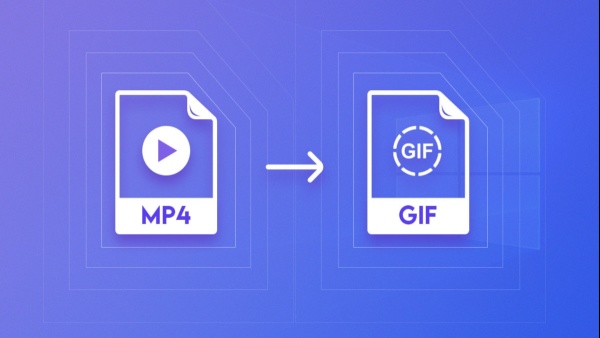








![How to Download Google Play Store APK Latest Version 44.9.20-29 [0] [PR] 725719186 for Android 2025](https://image.winudf.com/v2/image/YWRtaW5fR29vZ2xlLVBsYXktU3RvcmUtNi4xLjEyLUFQSy5wbmdfMTUxMzA2Nzg1ODQzOQ/banner.jpg?fakeurl=1&w=256)






