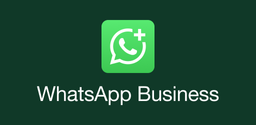How to Install APKs on Wear OS Smartwatch

2022-08-31
Do you want to install APK files that are unavailable on the Play Store on your watch? Check out the article below!
An Apple Watch only supports Apple users to use. So are there any smartwatches designed for Android users? A Wear OS is perhaps the proper Android electronic product that you expected.
Today we will teach you how to sideload APK files on your smartwatch via PC and mobile. The guide below will show you how.
Install APK Files Via Mobile
Installing APKs on your Android smartwatch via a mobile phone is quite simple to master. Wear Installer will help you install apps you can not find in your watch's Play Store. Let's check it out!
Step 1: Download Wear Installer
Search Wear Installer from APKPure, and download it on your phone. Open Play Store on your watch, find Wear Installer, and install it on your smartwatch.
Step 2: Turn on Developer Options
Open your watch, go to Settings > System > About, tap Build number seven times, then you will see the Developer options show up in the options list of Settings. Toggle on ADB debugging and Debug over Wi-Fi, and you can go to the next step.
Step 3: Install APK Files on Wear OS
Open Wear Installer on your phone and select the apps you want to install on your smartwatch. Now you need to allow debugging on the watch, and Wear Installer will send APKs to your smartwatch and install apps for you automatically.
Install APK Files Via PC
Installing APK files via PC acquires a few more steps than installing via mobile. Keep reading the following steps then you'll know how to install APKs on Wear OS via PC.
Step 1: Download ADB Files
Before installing APK files on your smartwatch, you have to set up ADB at the very beginning. First, you have to download related ADB files for Windows from the Internet. Next, Extract the ZIP file you've downloaded.
Step 2: Turn on Developer Options
- Go to Settings > System > About.
- Tap Build number seven times. Then a new option will show up, Developer Options.
Step 3: Setup ADB
- Tap Developer options, toggle on ADB debugging, and tap the check button on the right.
- Toggle on Debug over Wi-Fi and write down the IP address which will be used in the next steps.
- Launch ADB on PCundefined and input "adb connect" followed by the IP address you've written down to connect ADB to your Wear OS. It should be like this: adb connect 192.168.0.00:0000.
- Press Enter and allow the connection.
Step 4: Install An APK File on Wear OS
- Now it's time to transfer an APK file and install it on your smartwatch. Here we will show you how to install an APK file on your Android Smartwatch via PC.
- Transfer the APK file to your smartwatch. Type adbpush apps/(APK file name)/sdcard/. For example, adb push apps/tinycam.apk/sdcard/.
- Press Enter, then the file will be transferred to your smartwatch wIthin a few minutes.
- Type adb -e install apps/(APK file name) to install an APK file on your smartwatch. For instance, adb -e install apps/tinycam.apk. Press Enter and that's it.
We can not guarantee that all APK files will work on your Wear OS smartwatch, as we've failed many times when we installed certain apps because of bugs in the files, crashes upon opening, or many other problems. So what apps will perfectly work on Wear OS? APK files that you want to install on Wear OS must be optimized for its system. Additionally, you have to be patient. Try to uninstall the APK not running on your watch and install it again, it may work.