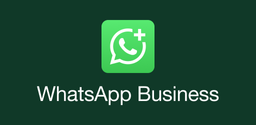How To Fix Free Fire Advance Server App Not Installed

2023-07-26
Have you ever encountered an "App not installed" error problem while installing Free Fire Advance Server on your Android? Check out the following how-to guide to get some easy ways to fix it.
The "App not installed" error is a common problem you may encounter while installing apps and games on your Android phone. It can be very annoying when you receive error messages like "App Not Installed" or "Application Not Installed". If you've also encountered this common installation error problem during your Free Fire Advance Server installation and have no idea how to fix it, you may want to read continually to pick up some easy solutions. After finish reading this detailed guide, you will know how to fix this common installation error. Hope this guide will let you enjoy a smooth Free Fire Advance Server installation experience.
First, let's get to know what are the major causes of this error problem.
When you failed to install Free Fire Advance Server on your phone, it may be because:
1. There's not enough space left to install the advance server. Your phone storage is already full. Check your phone data and cache. Too much junk or outdated files is one of the major reasons for the failure of an installation.
2. Your Android device is not compatible with the game. To test the Free Fire Advance server, your Android system should be above the 4.0 version. If your phone does not meet the minimum requirement, You may need to update your Android system to the latest version before the advance server's installation process.
3. The Free Fire Advance Server APK file you've downloaded from unknown sources has been modified. Downloading APK files from unknown sources or websites can be risky, so make sure you've downloaded the official version of the Free Fire Advance Server App.
4. The "Unknown Sources" option in the settings menu is toggled off. Most testers failed the installation due to the "unknown source" settings. and in the following section, we'll give you some detailed steps to enable the "unknown sources" option.
The Free Fire Advance Server app not installed problem can be frustrating, but there are several potential solutions to try. By checking your device compatibility, clearing cache and data, enabling unknown sources, checking available storage space, restarting your device, or downloading the APK file, you can hopefully resolve the issue and start enjoying the latest features of the Free Fire Advance Server app.
1. Check Your Device Compatibility
Before attempting any other solutions, it is important to ensure that your device is compatible with the Free Fire Advance Server app. The app requires a minimum of 2GB of RAM and Android version 4.1 or higher. If your device does not meet these requirements, the app may not install properly. You can check your device’s specifications in the settings menu.
2. Clear Cache and Data
Clearing the cache and data of the Free Fire Advance Server app can often resolve installation issues. To do this, go to your device’s settings menu, then select “Apps” or “Application Manager”. Find the Free Fire Advance Server app and tap on it. From here, you can clear the cache and data.
3. Check Available Storage Space
If your device does not have enough available storage space, the Free Fire Advance Server app may not install properly. Check your device’s storage settings to see how much space is available. If you are running low on storage, try deleting unnecessary files or apps to free up space.
4. Restart Your Device
Sometimes, simply restarting your device can resolve installation issues. Try turning your device off and on again, then attempt to install the Free Fire Advance Server app again.
5. Enable Unknown Sources
If none of the above solutions works, you may want to check if you've toggled off the "Allow External Sources" option.
Go to your device’s settings menu, then select “Security”. Find the “Unknown Sources” option and toggle it on. This will allow you to install apps from outside of your preferred browser.
Here is what to do:
- Go to Settings > Security > More Settings > Install Apps from External Sources
- Find Google Chrome in the App List
- Toggle on the “Allow App Installs.”
6. Uninstall & Reinstall
Uninstall the Free Fire Advance Server APK file you've downloaded in the same nature and reinstall it and try again.
This time, you can go straight to the game without the installation error message displayed on the screen.